Modern technology and its individual elements are often equipped with control elements that allow a better understanding of the state of the device and help determine errors. Laptop batteries are no exception. To save space, instead of displays, various LEDs are placed on the laptop case. They can be of different numbers and they can have different colors.
Content
Where is the battery indicator
There are several places for the battery indicator:
- Near the port where the charger is stuck;
- Near the power button;
- Top right above the keyboard;
- On the bottom of the display;
- On the front end.
In such places there are several LEDs that can indicate not only the level of electric current from the adapter, but also on Wi-Fi, Bluetooth, sound and that the device is now turned on, even if the display is turned off.
The light bulb can burn both continuously and intermittently. The color of the display, as well as the glow mode, depends on the model of the laptop, so before you start using this type of equipment, you should study the modes of operation of the light diode.
The meaning of the battery indicators
Next, the most common modes of operation of the laptop indicator will be given.
Battery indicator flashes
If the indicator blinks while charging the laptop, then depending on the model of the laptop computer, this may indicate different modes of operation of the device. The indicator can also glow in different colors.
- Green light bulb. If the green light is blinking, then, for example, in notebook models such as Dell, this indicates that the battery charging process has come to an end and you can turn off the charger.
- Red light bulb. On MSI laptop computers, a flashing red light indicates that the battery is 100% charged.
- Gray light bulb. In the normal mode of operation of the laptop, regardless of the model, the battery indicator should not light up in gray, so if such a situation occurs, this may indicate a laptop malfunction.
- Blue light bulb. If the blue light of the battery indicator flashes, then on many devices this indicates the presence of a normal laptop battery charging process.
- Yellow light bulb. A yellow light starts blinking on Asus laptops when the battery is at a critical level. In Sony brand laptops, such an indication will indicate that the battery capacity is restored to 100%. Samsung laptop computers will inform the user of a battery malfunction in the same way.
Battery light is on
- Green light bulb. If the light on the Asus, Samsung and Lenovo laptops is lit in steady green, this indicates that charging is complete and the charger may be disconnected. On Aser devices, a solid light of this color indicates that the laptop is being powered from the network. On Dell computers, a similar indication will indicate the presence of active charging from the adapter.
- Red light bulb. On some laptop models, if a cool light is on, the battery is already 100% charged.
- Gray light bulb. A gray indicator may indicate a malfunction of the laptop battery charging system.
- Blue LED. A blue solid signal on some battery models indicates that the device is charging normally.
- Yellow indicator. A yellow or orange solid signal on Asus, Toshiba, Xiaomi laptops indicates the need to charge the battery.A similar signal on Aser and Sony devices will indicate that there is currently a process of intensive charge recovery from the charger. On Dell laptop computers, a solid yellow light will indicate that the battery charge is critically low.
In addition to the listed colors, the charge indication on the laptop can be carried out in white. For example, on HP-branded devices, such a signal will indicate that the battery is fully charged.
Nothing burns or blinks
If the Macbook isn’t trying to report the status of the battery recovery while charging, it will indicate that the charger, battery or laptop is malfunctioning. A blank indicator, on some laptop models, may be the result of disabling this feature in the computer's operating system.
But most often the bulb does not turn on due to lack of voltage at the terminals of the charger plug. If there is no indication for this reason, it is enough to purchase a new adapter or repair the faulty one in order to fully restore this function. Sometimes it is necessary to clean the oxidized copper contacts in order to fully restore the laptop.
Very rarely, the lack of indication can be caused by a burnout of the LED. In the presence of such a malfunction, you can disassemble the laptop and try to solder a new element of the same type instead of the malfunctioning part. When performing this work, care must be taken not to damage the fragile elements of the printed circuit board, and the connection of the LED must be made taking into account the polarity.
If the battery has already served its life, it is better not to wait for its complete death, but to replace the part. Thus, it will be possible to extend the life of the laptop and charger, because with a new battery, the load on the electrical elements of the laptop will decrease dramatically.
Conclusion
Knowing what color the light bulbs on the laptop should be is very important, because in this way the computer “communicates” with its owner. Timely detection of a malfunction will allow you to fix the problem on your own at an early stage, but even if professional repair is required, then restoring the laptop to working capacity, in this case, will be cheaper.
There are questions, could not solve the problem, or is there anything to supplement the article with? Then write to us about it in the comments. This will help make the material more complete and useful!

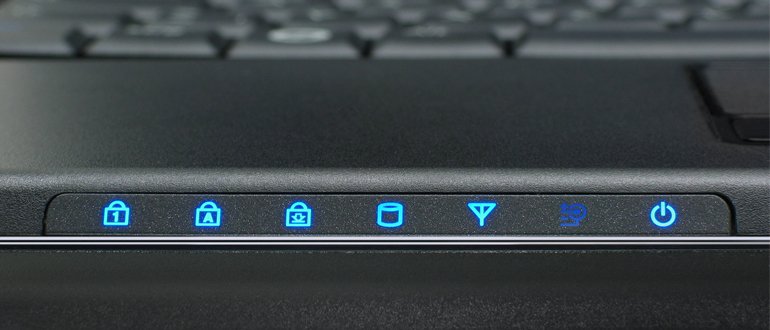







What does the yellow blinking light on the indicator mean when charging the hp chromebook cb2. And another question: Is it possible to charge the hp chromebook cb2 from the computer. THANKS
Good morning!
Flashing yellow may due to:
1. A problem with the wire or plug (that is, the laptop does not correctly determine the charge or it is not in good contact). This hypothesis can be confirmed by connecting another suitable memory.
2. The battery may die. To check, you need to insert a working battery.
If there is no such possibility, then you will have to carry it to the service center for diagnostics, they will be able to say more precisely what the problem is.
Notebooks cannot be charged from a computer.
At first.The USB 2.0 connector has a current strength of up to 0.5 amperes, a voltage of up to 5 volts, and for laptop chargers, the current strength starts from 3 amperes, a voltage of 12 to 27 volts. That is, it will be charged for a very, very long time.
Secondly. Due to exceeding the nominal values by several times between the battery and the charger, the connector simply burns out long before the battery is at least slightly charged.